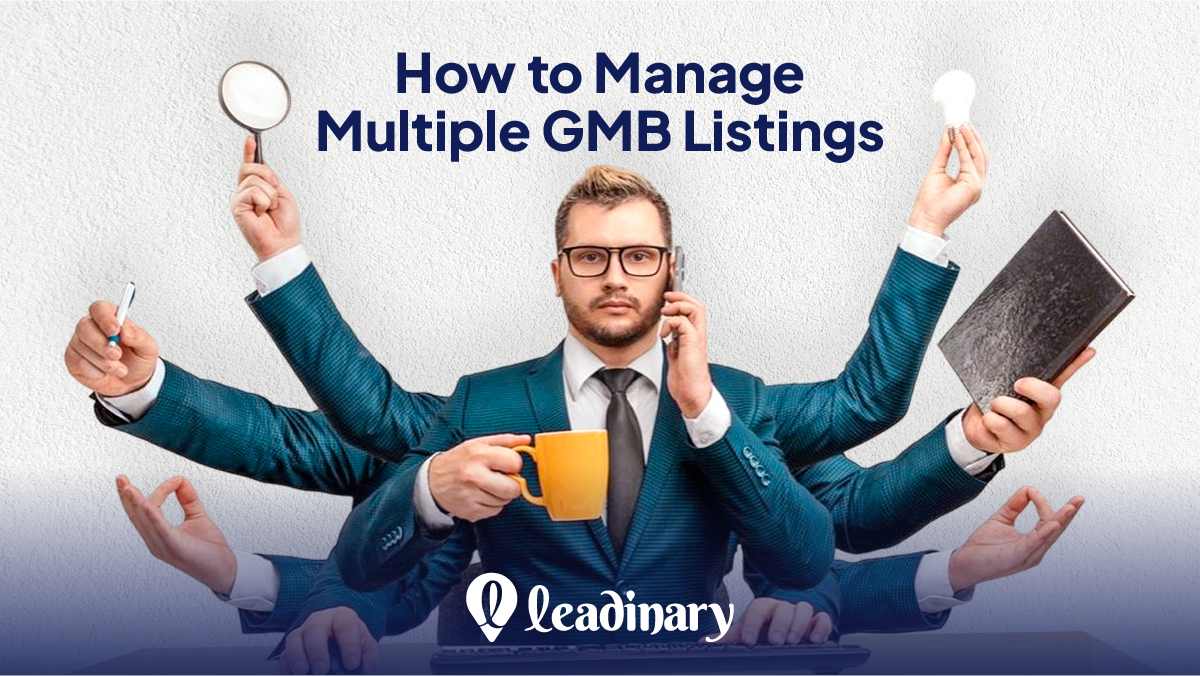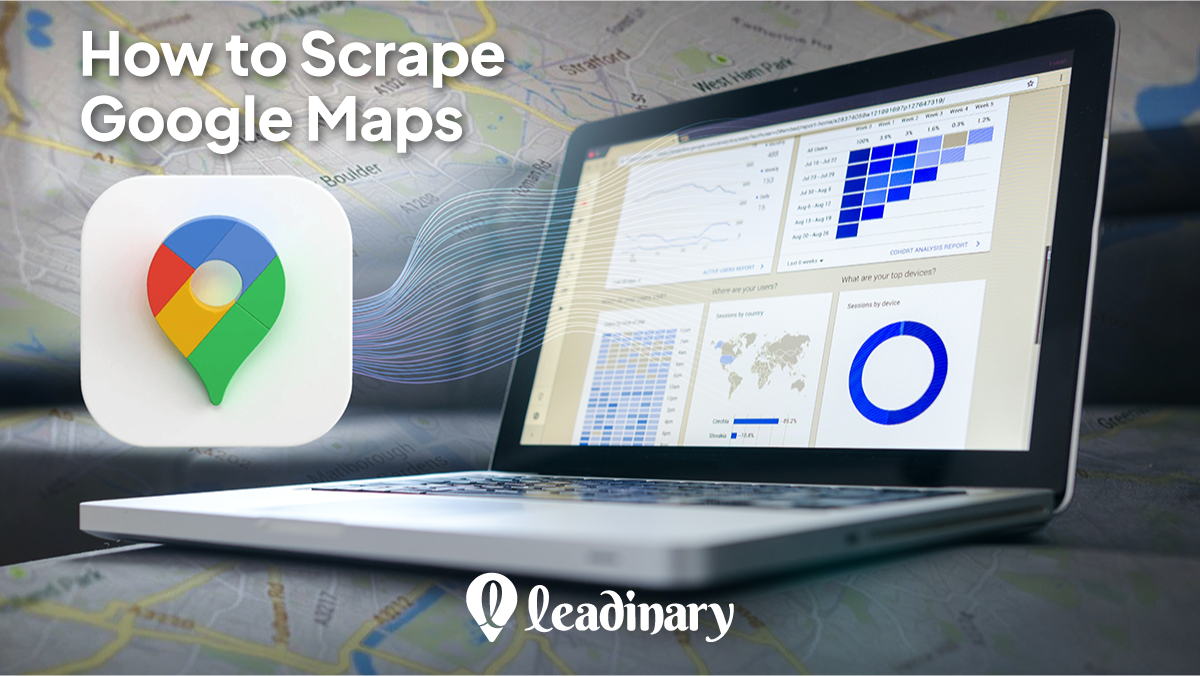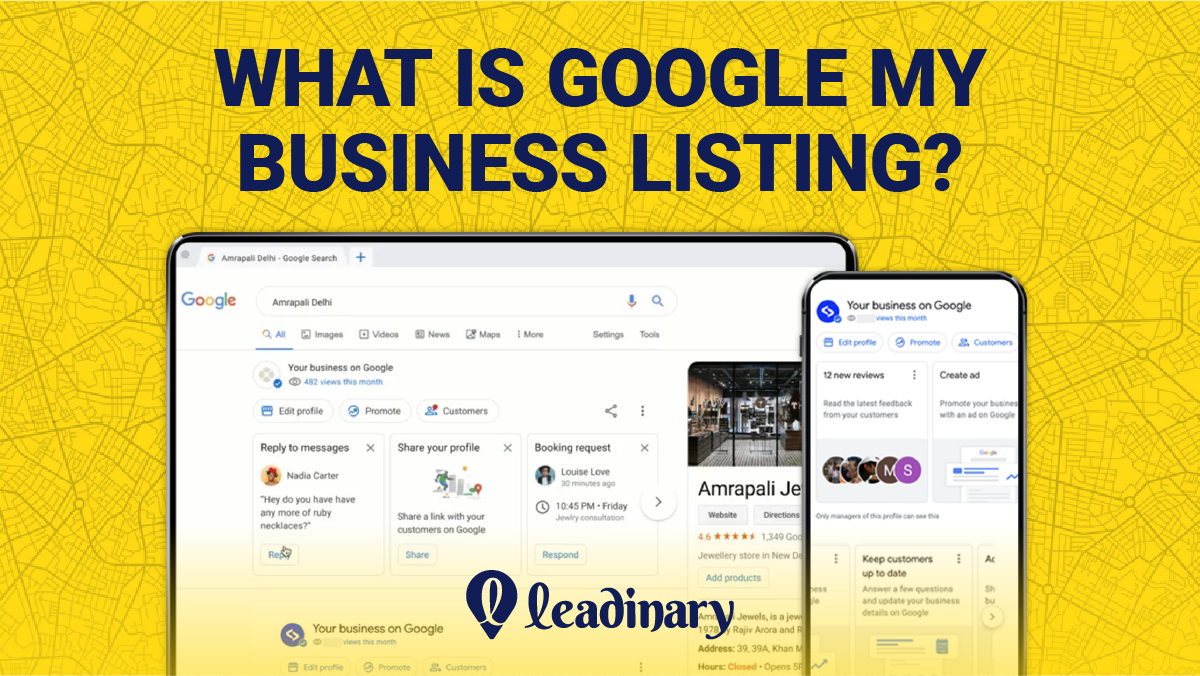GMB allows you to create a free business profile that appears on Google search and maps, providing potential customers with valuable information about your business, including hours of operation, contact information, and reviews. However, managing multiple GMB listings can be overwhelming, especially if you have several locations or operate in different markets. In this blog post, we’ll share some tips on how to effectively manage multiple GMB listings to maximize their potential and improve your online visibility.
Why Is It Important for Businesses to Manage Multiple Listings
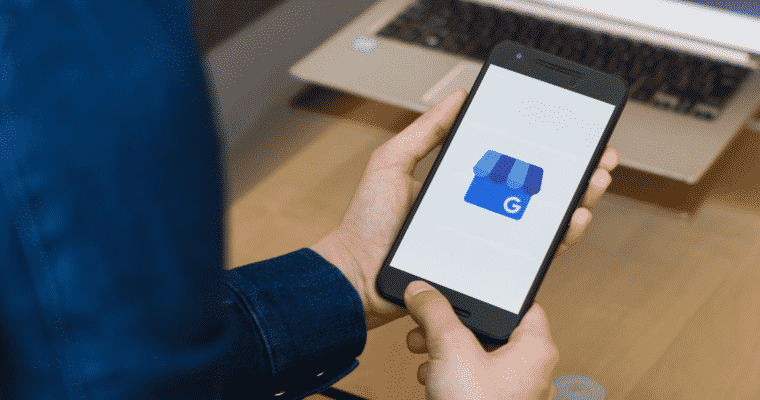
Managing multiple GMB (Google My Business) listings is essential for businesses that have multiple locations, as it helps them to maintain accurate and consistent information across all listings, improve their visibility in local search results, and enhance their reputation online.
Firstly, managing multiple listings effectively ensures that accurate and up-to-date information is available to potential customers across all locations. This can include opening hours, contact information, and services offered. By providing consistent and accurate information, businesses can help customers make informed decisions about which location to visit, which can increase foot traffic and sales.
Secondly, managing multiple GMB listings can improve a business’s visibility in local search results. Google uses various factors to determine which businesses to display in local search results, including the accuracy and consistency of information across all listings. By managing and optimizing each listing, businesses can increase their chances of appearing in the top results, which can lead to increased website traffic and sales.
How to Manage Multiple GMB Listings
Let’s move ahead and learn about the best practices and practical tips to help businesses streamline their GMB management process and improve their online visibility.
Assess Your Current GMB Listings
Assessing the current state of your GMB (Google My Business) listings is the first step in managing multiple listings effectively. To evaluate your listings, start by creating a spreadsheet or document that lists all of your GMB listings, including the name, address, phone number, website, and any other relevant information.
Next, review each listing to ensure that the information is accurate and up-to-date. This includes checking that the business name is spelled correctly, the address is correct, and the phone number is working. If any information is incorrect, update it immediately to ensure that potential customers can find and contact your business.
Once you have verified the accuracy of each listing, it’s time to determine which listings need updating or consolidating. This may involve identifying duplicate listings or listings that are no longer relevant or active.
For example, if your business has recently moved to a new location, you may need to update or delete any old listings that still show the old address.
Consolidating duplicate listings is also an important step in managing multiple GMB listings. Duplicate listings can confuse potential customers and harm your business’s online reputation.
To consolidate duplicate listings, start by identifying all of the duplicates and verifying which one is the correct and most up-to-date listing. Then, contact Google support to request that the duplicate listings be removed or merged into the correct listing.
Consolidate Duplicate Listings
Consolidating duplicate GMB (Google My Business) listings is an essential step in managing multiple listings effectively. Duplicate listings can confuse potential customers and harm a business’s online reputation, which can ultimately lead to lost revenue.
Here are some steps to identify and consolidate duplicate listings:
Identify Duplicate Listings
Start by searching for your business on Google Maps and Google Search to identify any duplicate listings. Duplicate listings can occur when there are multiple versions of a business’s name, address, or phone number. You can also use tools like Moz Local or Yext to scan for duplicate listings across multiple directories.
Verify the Correct Listing
Once you’ve identified duplicate listings, you need to determine which one is the correct and most up-to-date listing. This may involve verifying the business’s name, address, phone number, and website.
Contact Google Support
After identifying the correct listing, contact Google Support to request that the duplicate listings be removed or merged into the correct listing. Be prepared to provide evidence that you are the owner of the business, such as a verification code or document.
Monitor the Listings
After consolidating duplicate listings, monitor the listings to ensure that the correct information is displayed and that there are no new duplicates.
Consolidating duplicate listings can provide several benefits for businesses, including:
- Improved Online Reputation – Consolidating duplicate listings can help to ensure that customers see accurate and consistent information about a business, which can improve its online reputation. This can lead to more positive reviews, higher ratings, and increased trust from potential customers.
- Increased Search Visibility – Duplicate listings can harm a business’s search visibility, as they can dilute the business’s authority and lead to lower search rankings. By consolidating duplicate listings, businesses can improve their search visibility and attract more potential customers.
- Reduced Confusion – Duplicate listings can cause confusion for customers, as they may not know which listing to choose. By consolidating duplicate listings, businesses can reduce confusion and make it easier for customers to find and contact them.
Optimize Each GMB Listing
Optimizing each GMB (Google My Business) listing is crucial to ensuring that potential customers can find and engage with a business online.
Here are some tips for optimizing each individual GMB listing:
- Complete All Fields – Ensure that all fields in the GMB dashboard are filled out, including the business name, address, phone number, website, business category, and hours of operation. Providing accurate and complete information can improve a business’s search visibility and help customers find it more easily.
- Use High-Quality Photos – Include high-quality photos of the business, products, and services. This can help customers get a better idea of what the business offers and increase engagement with the listing.
- Encourage Reviews – Encourage customers to leave reviews on the GMB listing. Reviews can improve a business’s online reputation and provide valuable feedback for improving the customer experience.
- Post Regularly – Use the GMB dashboard to post updates, events, and promotions regularly. This can help to keep the listing fresh and engaging for customers.
- Monitor and Respond to Customer Feedback – Monitor customer feedback on the GMB listing and respond promptly to any negative reviews or comments. This can help to improve the business’s online reputation and demonstrate its commitment to customer service.
It’s important to maintain accurate and consistent information across all GMB listings. Inconsistent or incorrect information can harm a business’s search visibility and online reputation.
By ensuring that all listings have accurate and up-to-date information, businesses can improve their search rankings, attract more customers, and build a stronger online presence.
Manage Reviews and Respond to Feedback
Managing reviews and responding to feedback is a critical aspect of managing multiple GMB (Google My Business) listings effectively. Reviews can greatly influence a business’s online reputation, and responding to feedback can demonstrate a commitment to customer service.
Here are some strategies for managing reviews and responding to feedback:
- Monitor Reviews – Regularly monitor the reviews on each GMB listing. This can provide valuable feedback for improving the customer experience and help to identify any issues or concerns.
- Respond to Feedback – Respond to all feedback, both positive and negative, in a timely and professional manner. Thank customers for positive feedback and address any concerns or issues raised in negative feedback.
- Use Templates – Create templates for responding to common types of feedback, such as thanking customers for positive reviews or addressing specific issues. This can save time and ensure consistency in responses.
- Address Negative Reviews – When responding to negative reviews, acknowledge the customer’s concerns and offer a solution or resolution. This can demonstrate a commitment to customer service and help to mitigate any negative impact on the business’s online reputation.
- Encourage Positive Reviews – Encourage customers to leave positive reviews on each GMB listing. This can help to build a stronger online reputation and attract more customers.
Managing reviews for each GMB listing is essential to ensuring that potential customers have a positive impression of the business. Negative reviews can harm a business’s online reputation, but responding to feedback can demonstrate a commitment to addressing concerns and improving the customer experience.
Utilize Google Posts
Google Posts is a feature that allows businesses to create and publish short messages directly to their GMB (Google My Business) listing. This feature can be a valuable tool for promoting each GMB listing and engaging with customers.
Here are some tips for utilizing Google Posts effectively:
- Use Eye-Catching Visuals – Use high-quality visuals, such as images or videos, to catch the attention of potential customers. These visuals can help to showcase the business and its products or services.
- Keep it Concise – Google Posts have a limited character count, so it’s important to keep the message concise and to the point. Focus on highlighting the most important information, such as promotions or events.
- Include a Call-to-Action – Encourage customers to take action by including a clear call-to-action in the post. This could be anything from “Learn More” to “Book Now” to “Shop Now.”
- Keep it Fresh – Post regularly to keep the listing fresh and engaging for customers. This can help to improve search visibility and encourage engagement.
- Monitor Results – Monitor the results of each Google Post to determine what’s working and what’s not. This can help to refine the strategy and improve future posts.
Monitor and Analyze GMB Insights
Monitoring and analyzing GMB (Google My Business) Insight is an essential part of managing multiple listings effectively. GMB Insights provides valuable data on how each listing is performing, including how customers are finding the listing, what actions they are taking, and how engaged they are with the listing.
Here are some tips for monitoring and analyzing GMB Insights effectively:
- Track Key Metrics – There are several key metrics to track in GMB Insights, including views, clicks, actions, and requests for directions. By monitoring these metrics, businesses can identify trends and areas for improvement.
- Compare Performance – Compare the performance of each listing against other listings and against industry benchmarks. This can help to identify areas of strength and weakness and inform strategies for improvement.
- Use Insights to Improve Visibility – Use GMB Insights to improve the visibility of each listing by identifying opportunities to improve search rankings, such as optimizing listing information or adding photos.
- Use Insights to Improve Engagement – Use GMB Insights to improve engagement with each listing by identifying opportunities to increase customer actions, such as adding a call-to-action or responding to reviews.
- Monitor Changes – Monitor changes in GMB Insights over time to identify trends and opportunities for improvement. This can help to refine strategies and improve overall performance.
By monitoring and analyzing GMB Insights, businesses can improve the visibility and engagement of each listing. Key metrics to track include views, clicks, actions, and requests for directions. Use insights to improve visibility and engagement by optimizing listing information, adding photos, including a call-to-action, and responding to reviews.
Wrapping Up
Managing multiple GMB listings can be a daunting task, but it is crucial for businesses with multiple locations. By following the steps outlined in this post, businesses can ensure that all listings are accurate and up-to-date, which can help improve their search engine rankings and ultimately drive more traffic to their website. Remember to regularly monitor and update your listings, respond to reviews, and provide accurate information to ensure that your customers can easily find your business no matter where they are located.