PREREQUISITE: You must have a valid Google API Key for the Search functionality to be enabled.
What is a Bulk Search and Why Would You Want to Use One?
When searching for leads, the Google API only returns up to 60 records per search (20 records per page with two additional pages available if you request it). What if you want more than 60 results? If you use our regular Find Leads feature, you’d have to perform multiple searches to get more results.
For instance, if you wanted to get a list of Electricians in the New York City area, you’d have to perform multiple searches with the keyword of “Electrician” and different locations in different parts of New York City. With Bulk Search, you can perform multiple searches with either the same keyword or the same location and collate the results into one list for you – helping you save time and effort. What’s even better is that Leadinary will filter out duplicate results retrieved from Google if the same business is returned in more than one search result.
IMPORTANT NOTE: Leadinary will perform one search to the Google API for each location and keyword combination provided, and then combine the results and remove any duplicates. For instance, if you’ve specified 3 locations in your bulk location search, Leadinary will perform 3 separate searches to the Google API.
What Types of Bulk Searches Does Leadinary Support?
There are two primary ways. tosearch using our bulk search feature:
- By Location – With our bulk location search feature, you can search using your provided keyword within multiple locations using a single search. You have the option to either use saved location groups or create new ones to use again in the future. Each location group can currently only contain up to 5 locations.
- By Keyword – With our bulk keyword search feature, you can search for your provided location within multiple keywords using a single search. You have the option to either use saved keyword groups or create new ones to use again in the future. Each keyword group can currently only contain up to 5 keywords.
How to Perform A Bulk Search?
We’ve created a short vi. eo showcasing how to perform a bulk search. You can follow the video, or the text instructions below:
Please follow these instructions to perform a bulk search:
Go to the “Find Leads” area of the left admin and select the “Bulk Search” option:
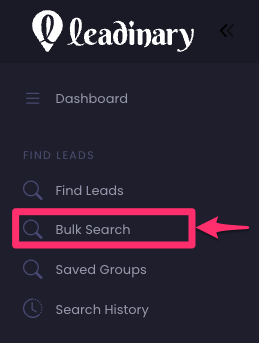
From there, select the appropriate tab at the top of the screen for the type of bulk search you want to perform (By Location or By Keyword):
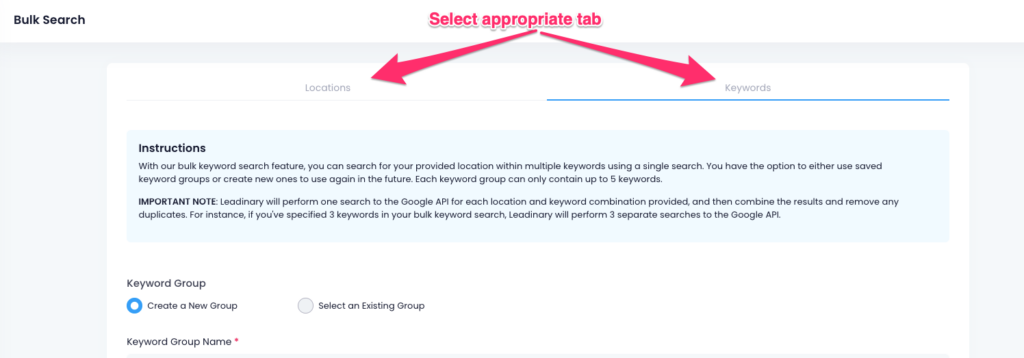
Then, follow these instructions:
- By Location – If using the location method, you can create a group of locations for future searches or use an existing one. Select the appropriate option and then follow these steps:
- If creating a new location group, give it a name and then enter as many locations as you need.
- If using an existing location group, select it from the drop-down provided
- Choose the search radius to define the area you want to search within.
- Specify the Keyword you want to search each location with.
- Specify the desired number of results per location.
- By Keyword – If using the keyword method, you can create a group of keywords for future searches. Select the appropriate option and then follow these steps:
- If creating a new keyword group, give it a name and then enter as many keywords as you need.
- If using an existing keyword group, select it from the drop-down provided
- Specify the location you’d like to search each keyword with.
- Choose the search radius to define the area you want to search within.
- Specify the desired number of results per keyword.
- Hit the Search Button!
- Leadinary will perform your search in the background and notify you via email when the results are ready! You’ll be able to find your search results inside of the “Search History” area of Find leads.
- Review your results and add them to your lead lists or export the data the same way you do with the regular Find Leads search!



